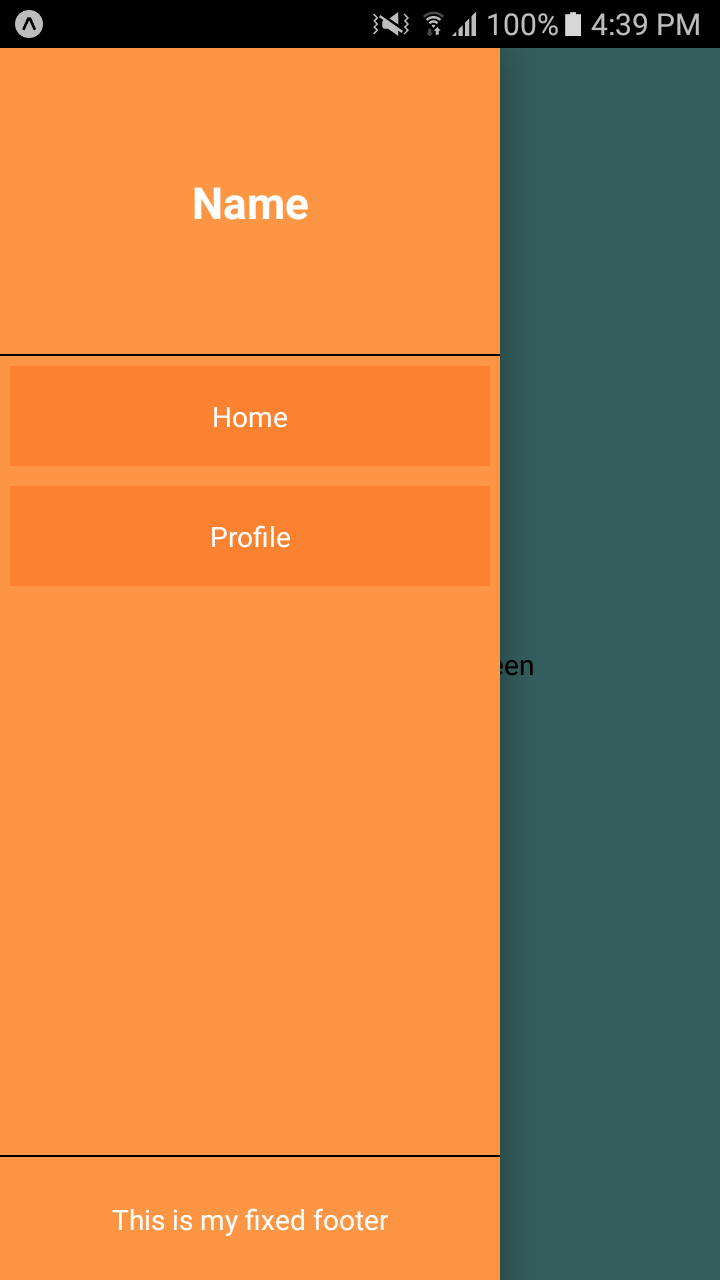Creating custom Side Menu using DrawerNavigator in React Native
DrawerNavigator is an another type of navigator option in React Native which is used to build a Side Menu with navigation.
Suppose if your mobile application has a lot of screens and you wanna navigate to each screen directly by clicking menu items there you need a drawerNavigator.
It gives you a Side Menu like a drawer. It can be open and close by programmatically.
1.Creating screens
Here we are creating a Home and Profile Screen. We are gonna create a Side Menu that is used to navigate between these screens.
import React from "react";
import { View, Text, Button, StyleSheet, Image } from "react-native";
class Home extends React.Component {
static navigationOptions = {};
render() {
return (
<View style={{ flex: 1, backgroundColor: "#81ecec", justifyContent: "center", alignItems: "center" }}>
<Text>Hello!!! This is Home screen</Text>
</View>
);
}
}
class Profile extends React.Component {
static navigationOptions = {};
render() {
return (
<View style={{ flex: 1, backgroundColor: "#81ecec", justifyContent: "center", alignItems: "center" }}>
<Text>Hi!!! This is a Profile screen</Text>
<Image style={{ width: 50, height: 50 }} source={{ uri:"https://facebook.github.io/react-native/docs/assets/favicon.png"}}/>
</View>
);
}
}
export default Home;
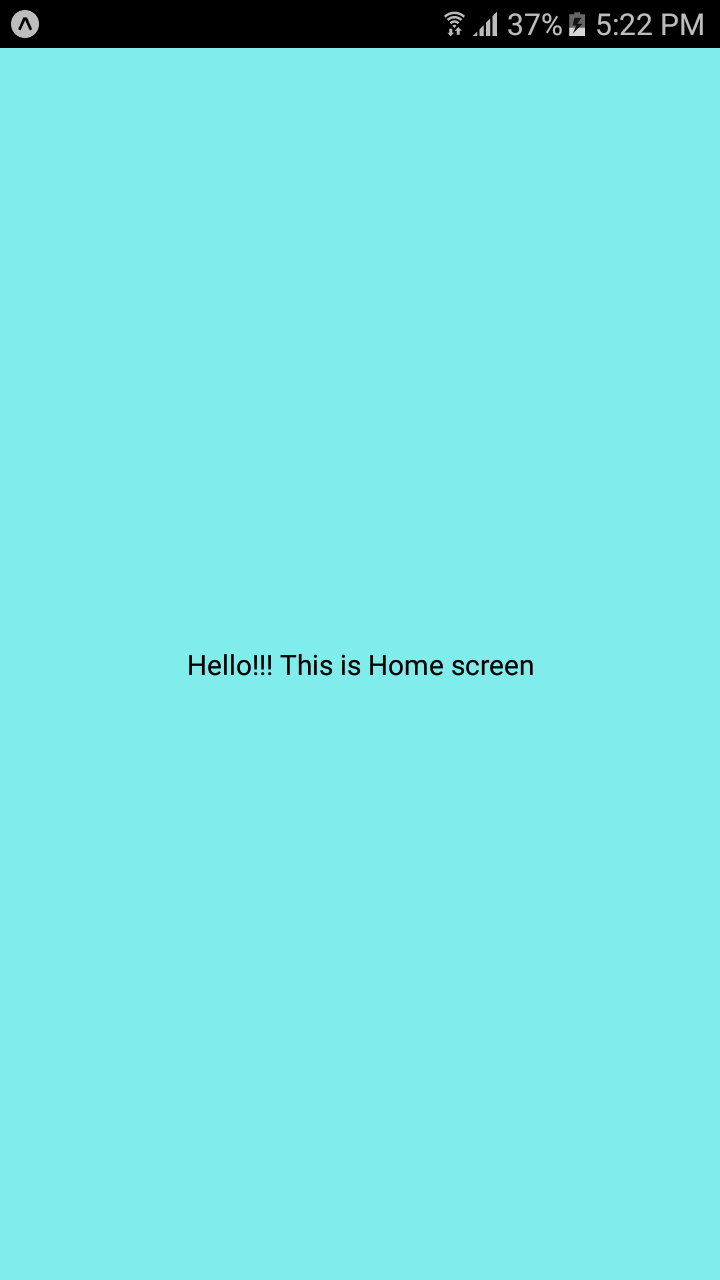
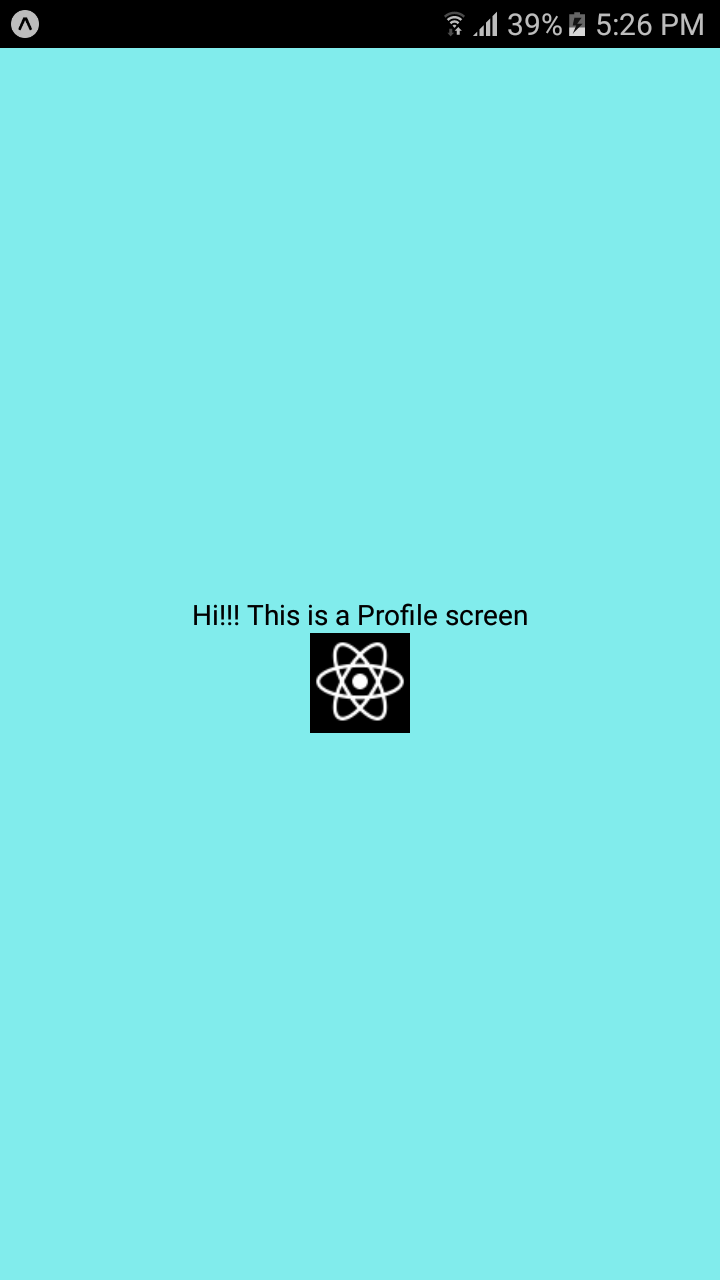
2.Creating simple side menu drawer
First i am gonna import DrawerNavigator and then export DrawerNavigator component.
DrawerNavigator accepts first argument as an object or a function.This object with key-value pair.
// ... other code from the previous section
import { DrawerNavigator } from "react-navigation";
// ... other code from the previous section
export default DrawerNavigator(
{ Home: { screen: Home },
Profile: { screen: Profile}
},
{
drawerWidth: 250
}
);
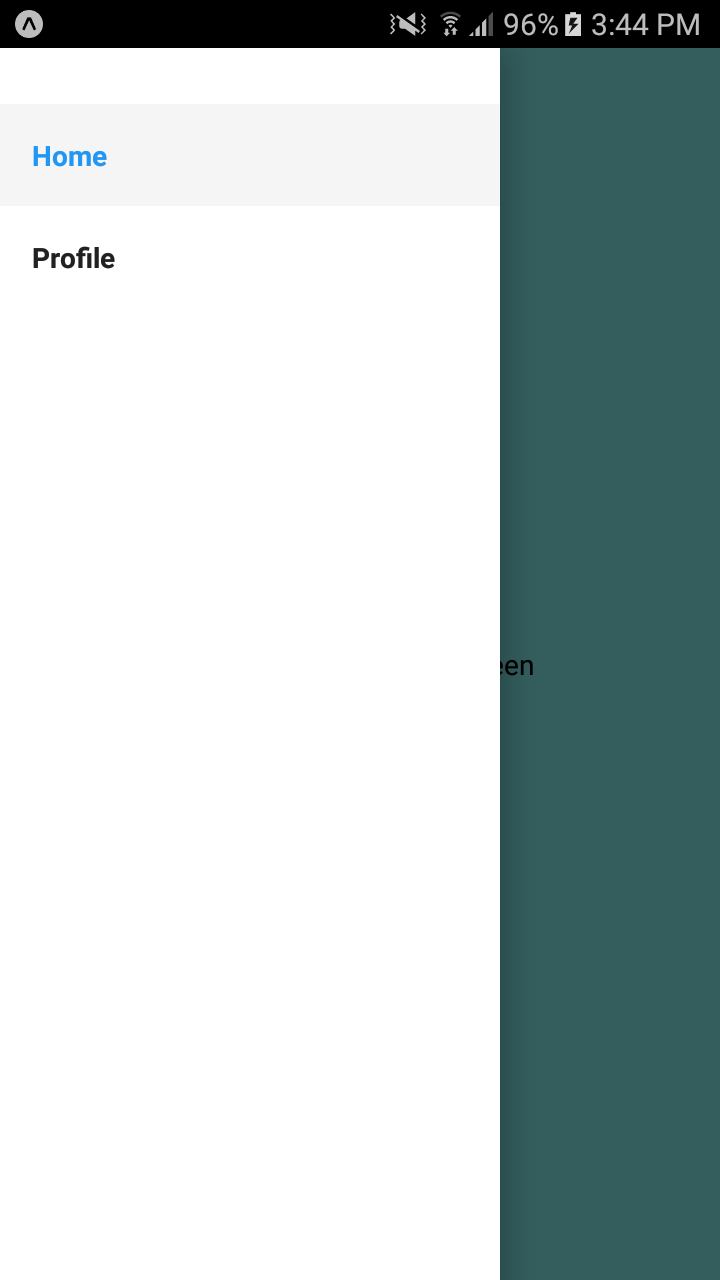
Here you can see, DrawerNavigator created a side menu drawer with screen name and navigation options.When you click on the names it will redirect to corresponding pages.
3.How to customize DrawerNavigator drawer
DrawerNavigator giving a property called "contentComponent". It is used to create a user customizable component.
"contentComponent" accepts React component as an input and render it on DrawerNavigator drawer.
First we need to create a Menu.js
import React, { Component } from "react";
import { NavigationActions } from "react-navigation";
import { ScrollView, Text, View, StyleSheet } from "react-native";
class SideMenu extends Component {
navigateToScreen = route => () => {
const navigateAction = NavigationActions.navigate({
routeName: route });
this.props.navigation.dispatch(navigateAction);
};
render() {
return (
<View style={styles.container}>
<View style={styles.headerContainer}>
<Text style={{ fontSize: 22, fontWeight: "600", color: "white" }}> Name </Text>
</View>
<ScrollView style={styles.scrollview}>
<View style={styles.menuView}>
<Text style={styles.menuText} onPress={this.navigateToScreen("Home")}> Home </Text>
</View>
<View style={styles.menuView}>
<Text style={styles.menuText} onPress={this.navigateToScreen("Profile")}> Profile </Text>
</View>
</ScrollView>
<View style={styles.footerContainer}>
<Text style={{ color: "white" }}>This is my fixed footer</Text>
</View>
</View>
);
}
}
export default SideMenu;
Set Menu component as a value to DrawerNavigator property "contentComponent".
import React from "react";
import { View, Text, Button, StyleSheet, Image } from "react-native";
import { DrawerNavigator } from "react-navigation";
import SideMenu from "./Menu";
class Home extends React.Component {....}
class Profile extends React.Component {.....}
export default DrawerNavigator(
{
Home: {
screen: Home
},
Profile: {
screen: Profile
}
},
{
contentComponent: SideMenu,
drawerWidth: 250
}
);
And the result will be like.